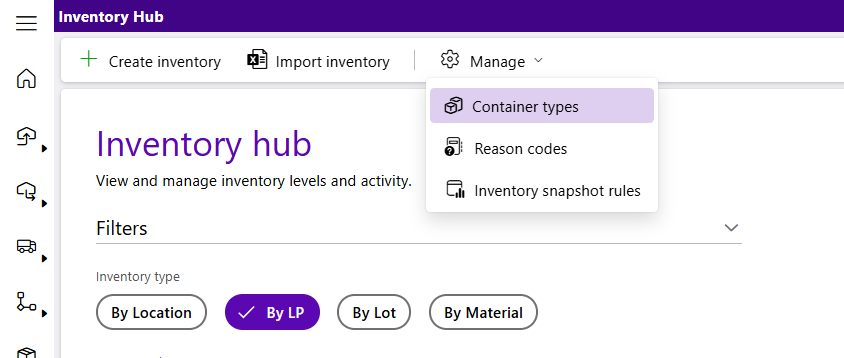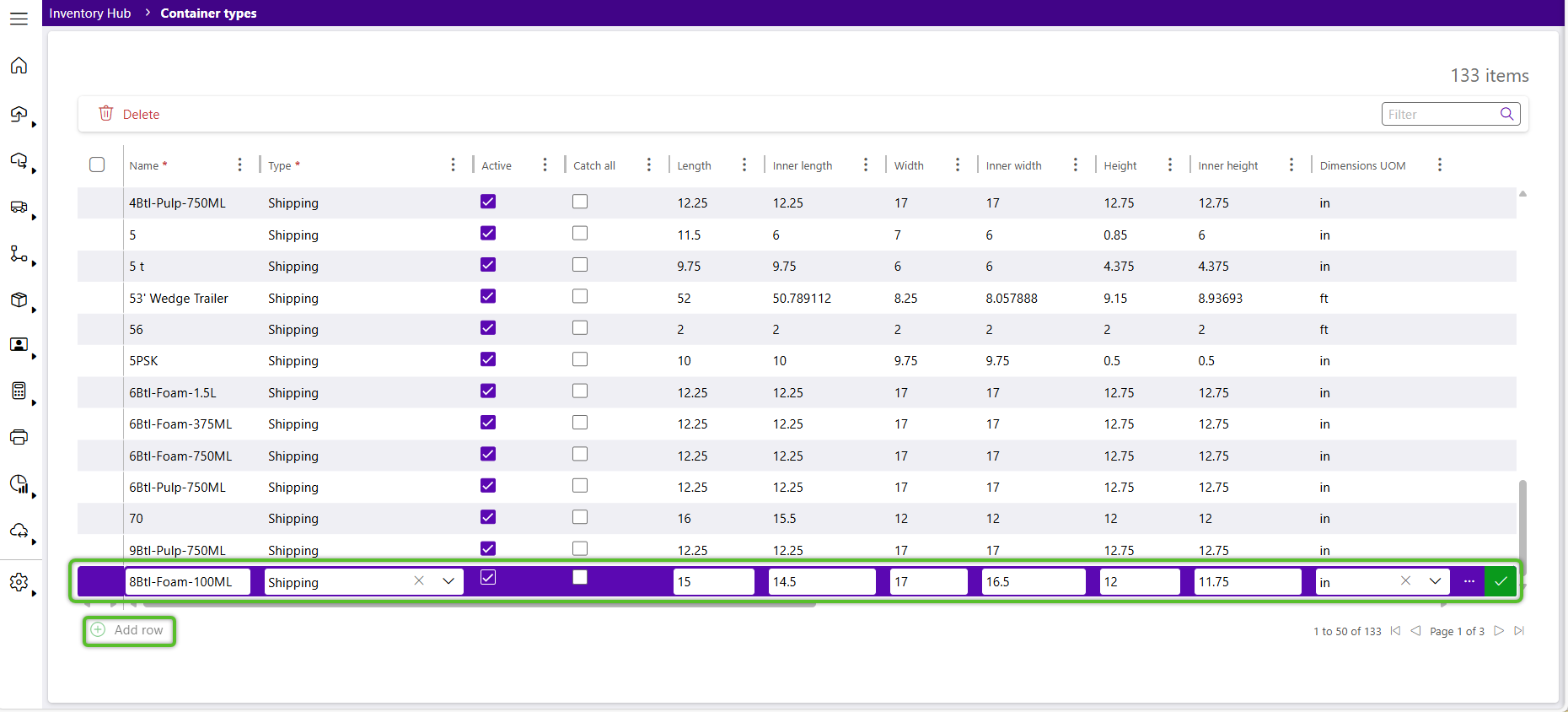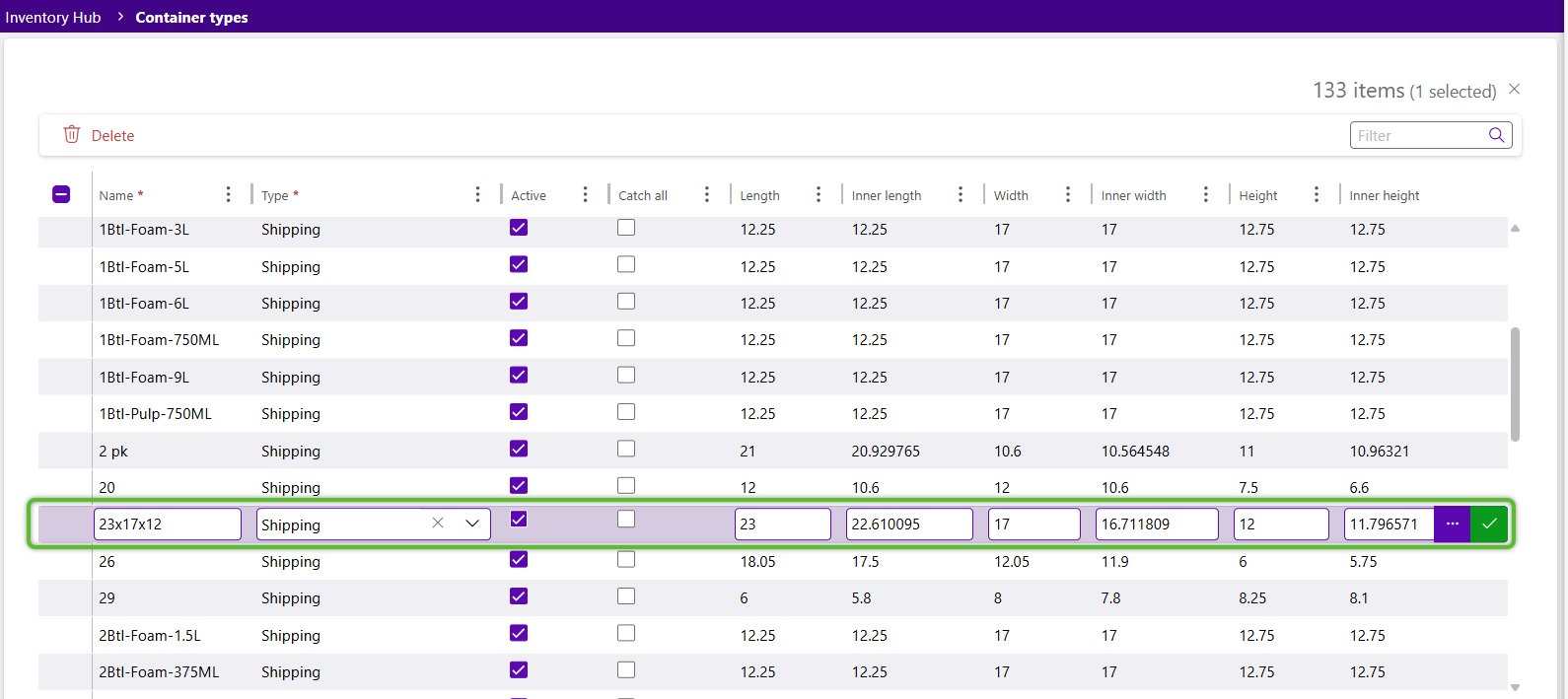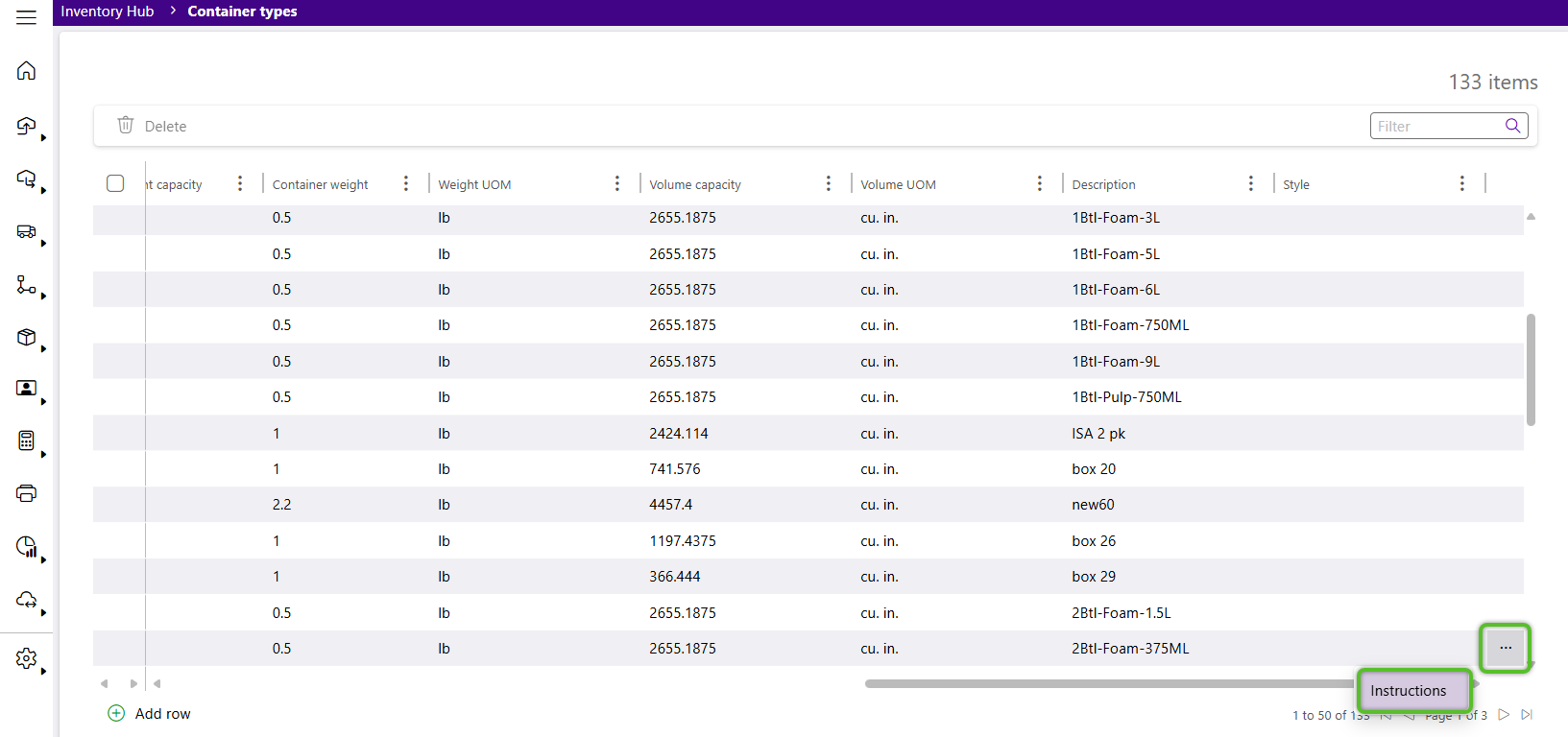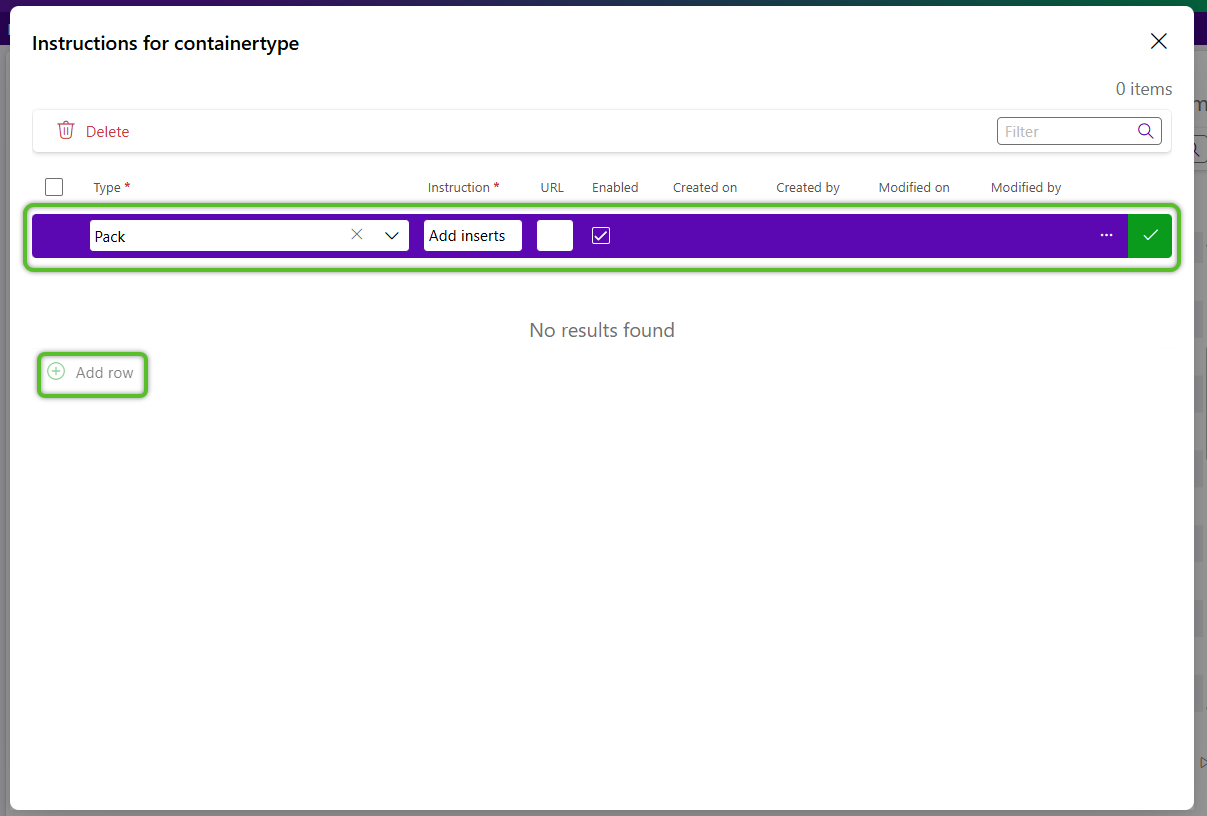Manage Container Types
Containers are used to hold Inventory, with specific physical measurements, weights, weight capacities, and fill capacities, allowing them to be used for Cartonization purposes.
There are two categories of Container Types: Shipping and License Plate. Load Containers are built around Shipping Container Types, and License Plates can be assigned to specific Container Types.
View Container Types
1. From the Inventory Hub, click the Manage option in the top toolbar, then select Container Types.
The Container Types will display.
Create Container Types
1. Click the + Add Row button in the bottom left.
2. Enter the required Name, Type, and Description for the new Container Type.
3. Enter as many of the optional physical dimensions of the Container as are known.
4. Once all Container Type details have been entered, click the green checkmark in the right column of the row.
The new Container Type will be available for immediate use.
Edit Container Types
1. Locate the Container Type, then click into it's row.
The Container Type row will be enabled for editing.
2. Make any necessary changes, then click the green check mark at the right end of the row to save the updates.
Add and View Container Instructions
1. Click the breadcrumbs icon (three dots) at the right end of the row, then click Instructions.
Any existing Instructions will appear in the Instructions window for review and management.
3. Once the Instruction(s) for the Container Type have been set, click the X in the top right corner.
The Container Type will immediately have the Instructions applied.
| Last Updated: |
| 08/12/2025 |